Windows Microsoft 8 has been previewed by Microsoft office in their “build conference” it will become next generation operating system it will run on personal computers, including home and business desktops, laptops, notebooks, tablet PCs, servers, and media center PCs. Its user interface has been changed to make it better.
Microsoft has not announced its release date yet but It is expected that Microsoft will officially release it in the end of 2012.
Some amazing features of windows 8
windows 8 desktop and Start menu
Start up menu has a great look it groups many application together so the user can navigate easily and we can add new program to it. Its design is the best. Windows 8 Star Menu displays a list of default and custom metro tiles, which act as shortcuts to Desktop, Control Panel, Windows Explorer, Weather app, RSS, Windows App Store, Internet Explorer, and other installed applications.
Windows 8 Start Search
Windows 8 Start Search
Start Search of windows 8 appears from right side of the screen it contain some predefined categories like, Apps, Settings, and Files, along with list of installed applications, which help users quickly find and launch an application.it enable you to search any any specific program you don’t need to press enter for results it will filter results as you type
Windows Task Manager
The new design of task manager makes it easy to monitor computer application. Most important feature is that when you open task manager it only shows those applications which are currently running so you can easily end or terminate any program you want to end. You can view properties of any program, open its location in Windows Explorer, and initiate web search to get detailed information about the application.
When you click on more information it will show the extended task manager. The extended view includes Processes, Performance, App History, Start-up, Users, Details, and Services tabs. In the processes tab network and disk tab is added additionally which will greatly help users to keep tab on current disk and network usage for all running applications and processes
The performance tab has been reorganized with dynamic, line graph, showing more detailed information regarding CPU, Memory, Disk, Network usage. Under the graph there is space in which you can see extra information about selected item.
App history is a new tab added to windows 8 unlike to windows 7.it shows previously used application during session and you can also view its CPU and Network usage. You are also able to switch to previous application.
.New Ribbon Tools And Options
The windows 8 new ribbon-based explorer provide you user interface like ms office 2010.it bring all necessary options and tools in the right of the ribbon,so you don’t need to find the options from menus when ever you click any application you will see certain option for the selected application for instance if you click picture you will see a picture tool manage tab.
By default there are four tabs in explorer including File,Home, Share,and View
Home Tab
The Home tab deals with basic file and folder options, which include, Copy, Paste, Cut, along with two new Copy Path and Paste Shortcut buttons to copy the source path of selected file.. The Delete button allows you to directly send selected file, shortcut, folder, etc, to Recycle Bin or permanently delete the selected item without moving to Recycle Bin.
Share Tab The Share tab enables you to quickly create ZIP file for selected files and folders, email files through default email client, burn file and folder to optical disc, print the document, and send Fax copy.

View Tab
File Tab
File tab enable you to open the command prompt directly from explorer you can open as administrator or userContext Based Tabs
The context based tab adds itself alongside View tab. When you, for instance, select an application file in Windows Explorer, a new tab namely Application containing Application tools will get added. It includes options to pin selected application to task bar, run it with administrative privileges or as another userand if you select any image you will see image which includes buttons like set as back ground rotate and others
Aside from options included for files and folders, you will see Computer window related options in Windows 8 Explorer ribbon. The Computer tab allows users to open the drive, properties window of selected drive, access Map network drive options, add select drive to network location, open Control panel, bring up Add/Remove application window, and view system properties.
Windows 8 boot
Windows 8 only takes 8 to 10 seconds in boot process unlike windows 7 which takes more time
published by: FAHAD REHMAN














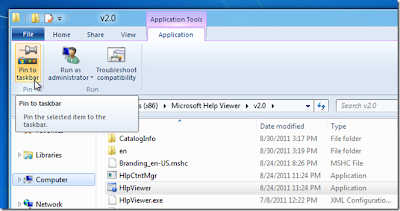


No comments:
Post a Comment